Bid Price Changes
We have added a page to compare Bid price from one primary date to a secondary date.
In "Locked" mode the secondary date is always the day before the primary date. In "Unlocked" mode the primary and secondary dates can be set independently.

Once you’ve selected a date, simply click on the green Refresh button to change the values on the table.
You can also choose between Energy bids or FCAS bids from the Service drop down box.
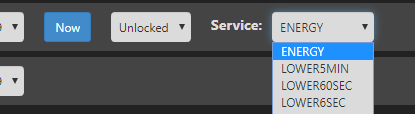
If the price in a bid band is above the price in that band on the previous day then it is coloured green, if its below then red.
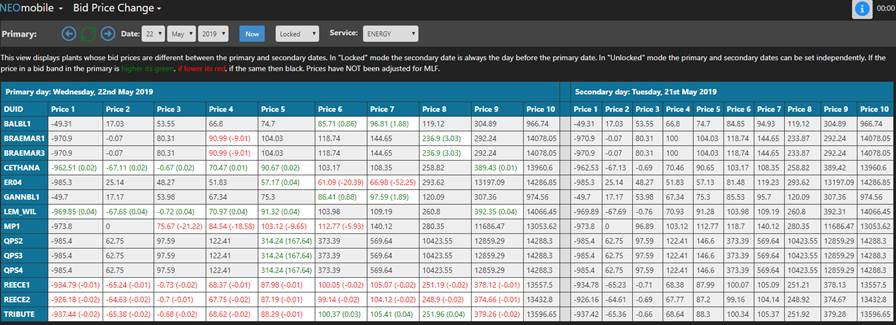
When the value is coloured, you can mouse over them and NEOmobile will highlight the cell and the correspondence cell on the secondary table.

Forecast Data
On the Overview 2 main page, we have added a new tab on the top right area called “Forecast Data”.
This tab shows each region’s data for Price, Demand, Dispatchable Generation, Intermittent Generation and Available Generation.
If you scroll down, you can see the last 3 dispatch (white font), p5min (blue font) and predispatch (green font) information.
You can select different region from the blue drop down list.
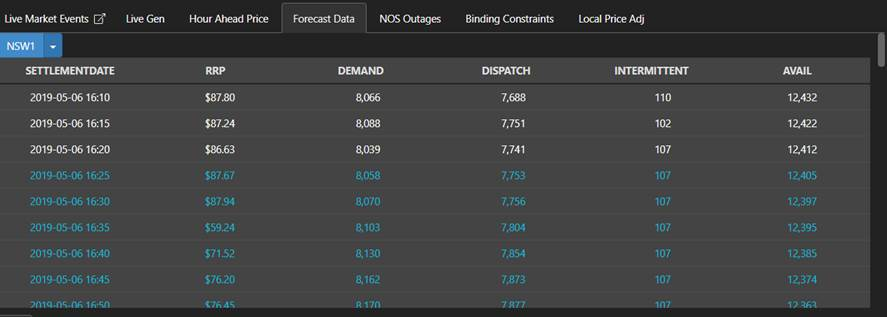
NOTE: We have also renamed the “Forecast Price” tab into “Hour Ahead Price” to easily differentiate it with this new tab.
Daily Price Average Estimate
We have updated our Daily Price Average Estimate, which accessible on the bottom left area of Overview 2 page.
The information show an average of price form midnight until the end of the current day. This average calculation includes dispatch and predispatch price.
Flat is a straight forward calculation of average for the current day price.
Peak is calculated only for price between peak hours (07:30 – 22:00).
Off-Peak is calculated only for price that is outside peak hours (22:30 – 07:00).

Context Report (Desktop only)
When viewing NEOmobile from Desktop computer, clicking the link on the right side of NEOmobile will open a popup window showing the linked report.
This is to remove the “click fatigue” effect where you click too many times to see the report imideatly.
This is mainly useful on our Overview 3 page, where you can just click on any Station name to see their generation report.
Then just click again on the popup to close or click on the arrow button to go to All Reports page.
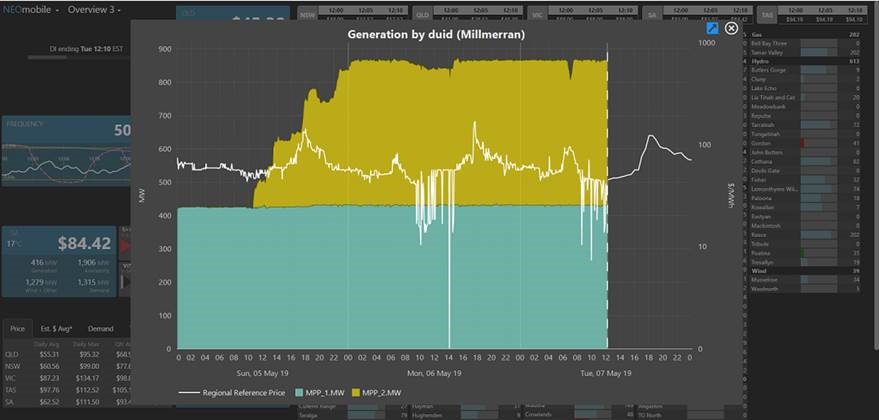
NOTE: This function is only works when you view NEOmobile from desktop computer. Also, clicking on region panel will still bring you to Region Snapshot page.
